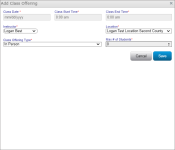Managing Class Offerings
After creating a class, you must create one or more class offerings. An offering defines a class's date and time, training location, and instructor. You can also manually assign students to a class offering. Since the same class could be offered more than once and can be set up for different times and locations, the Class Offerings page allows you to manage all of these occurrences on the same page.
- Click the Classes tab.
- Locate the class you are interested in and click Offerings in the Actions column for that class.
- Click New Class Offering.
- Complete all fields:
- Class Date
- Class Start and End Times
- Instructor
- Location (not required for Online)
- Class Offering Type
- Max Number of Students (not required for Online)
This information is available for election workers to see when they log into Election Worker Portal. If this is an online course, select Online as the Class Offering Type. It is not required to enter the location or number of seats for online courses.
- Click Save.
- Click the Classes tab.
- Locate the class associated with the class offering you want to edit and click Offerings in the Actions columns for that class.
- Locate the class offering you want to edit and click Edit in the Actions column for that offering.
- Make your necessary edits.
- Click Save.
-
Click the Classes tab.
-
Locate the class associated with the class offering you want to delete and click Offerings in the Actions column for that class.
-
Locate the class offering you want to delete and click Delete. If the Delete button is disabled, there are students assigned to the class. You must remove all students assigned to a class offering before deleting it.